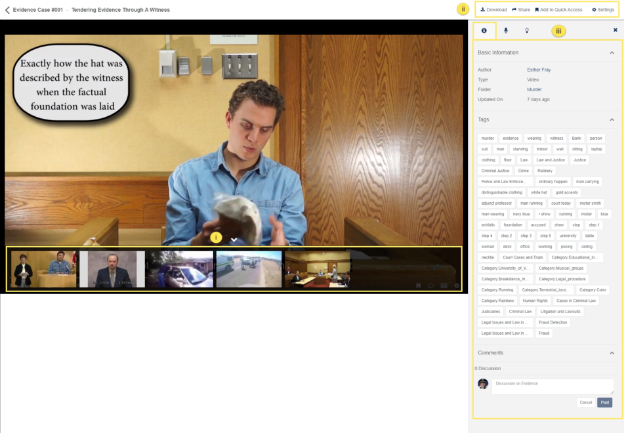How to Inspect a Case
In VIDIZMO’s DEM, every case is enclosed within folders. This folder contains pieces of evidence such as documents, images, videos, recordings. The Case in DEM can be inspected for further investigation. It allows us to zoom in & zoom out, annotate, and rotate images.
Before you start
- Ensure you belong to group with Upload and management content feature enabled, or have a CAL that grants this feature's permission. By default, this feature is enabled in the Content Manager group.
- Ensure you belong to a group with Case feature enabled, or have a CAL that grants permissions to utilize it. By default, this feature is a Portal-level add-on in security groups that must be enabled.
- Everyone who has access to a case (depending upon the media access settings, group permissions and portal's security policies) can inspect a case.
Go to My Cases
- In order to inspect a case go to My Cases, then you will be redirected to the evidence page of this case.
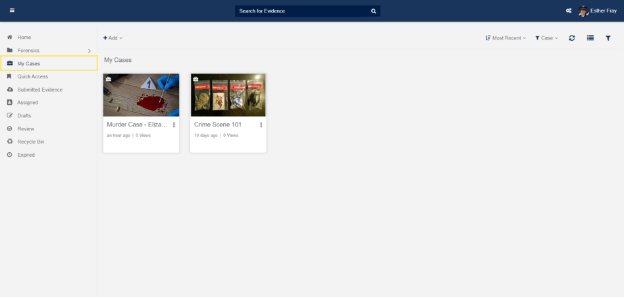
- Click on the Inspect button in order to inspect a Case.
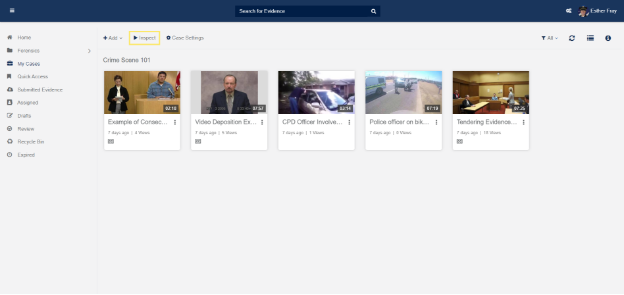
Case Inspection
Case Inspection page will look like this:
i. These are the evidence/files in the ordered way, set by the user.
ii. On top-right, these are the options for download, share, add to quick access and settings for evidence.
iii. Here you can see all the details related to the evidence like:
Basic Information: It provides Basic Information like Author, Type, Folder, Uploaded On, Description, etc.
Tags: In this, you can see the tags given to this evidence.
Comments: This is the discussion pane, from which you can discuss the case/evidence.